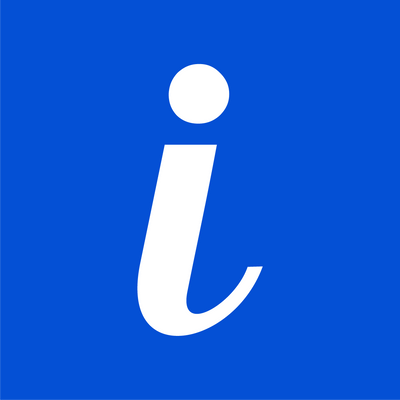Image Transformations
URL-based parameters to transform images in real-time.
URL Based transformations
ImageKit.io can perform real-time transformations to deliver perfect images to the end-users. These transformations can be performed by using the URL-based transformation parameters.
Original 600x600 image https://ik.imagekit.io/demo/medium_cafe_B1iTdD0C.jpg
Resized 300x300 image ****https://ik.imagekit.io/demo/
tr:w-300,h-300/medium_cafe_B1iTdD0C.jpg
These transformation parameters w-300,h-300 can be added in the URL as path params or as query parameters.
As path parameter https://ik.imagekit.io/demo/
tr:w-200,h-200/medium_cafe_B1iTdD0C.jpg****As query parameter https://ik.imagekit.io/demo/medium_cafe_B1iTdD0C.jpg?
tr=w-200,h-200
Images transformation are subject to certain limits.
Use cases:
The transformations can be as basic as manipulating the height and width of the image, to complex transformations like watermarking or smart cropping of your images. A few common use-cases are explained below.
1. Creating multiple variants from a single master image
Often you need multiple variations of a single image to cater to different devices and sections within your application layout. Now you can create as many variations using ImageKit.io real-time image transformation parameters. Just change the URL to get a new image.
Learn about all commonly used resizing parameters
pageResize, crop and other common transformationsLearn how to used named transformations for better code readability
pageNamed Transformations2. Low-quality image placeholder
You can load a small size blurred image as a placeholder while the actual image loads in the background. ImageKit.io provides a blur parameter bl that can give you a blurred file that is smaller in file size but can be used as a placeholder as it shows the content. This technique is used by many applications, including Medium publication.
3. Deliver Responsive and Art Directed Images
With the ability to resize images by changing URL, it becomes very easy to implement responsive images in your web applications. Learn more about responsive images in our detailed guide:
4. Smart-cropping for generating meaningful thumbnails
ImageKit.io can automatically detect the most important part of the image and preserves it in the output thumbnail. This could be super useful while creating small thumbnails. Learn more from the blog post below.
5. Watermarking or image overlay
You can overlay multiple images or colored rectangles on your original image directly from the URL. If you happen to change the overlay image, it can be done in minutes instead of days.
Here we have put the ImageKit.io logo (https://ik.imagekit.io/demo/logo-white_SJwqB4Nfe.png) on another image using overlay syntax i.e. l-image,i-logo-white_SJwqB4Nfe.png,l-end
Learn more about image overlay using layers.
6. Text overlay
You can overlay text on an image and create dynamic banners. You can also control the font, font size, weight, color, and position of the text.
Learn more about text overlay using layers.
7. SVG to raster format conversion
ImageKit.io allows you to convert SVG images to raster formats by using the format transformation parameter (f).
To perform this conversion, you need to specify the desired raster format as f-<raster_format> in the image URL. For example: f-png, f-jpg, etc.
If you enable automatic format conversion or use f-auto in the image URL, SVG images will not be converted to raster formats and will be delivered as SVG files only. Specifying f-<raster_format> in the URL is the only way to convert SVGs to raster formats.
To apply image transformations such as resizing, adding overlays, etc., SVG images must be converted to raster formats.
Last updated